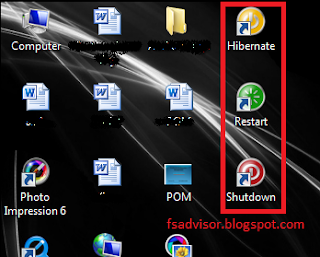Hello Readers:
Internet is the best source of knowledge and information now a days. It has its merits and demerits. Most of the youngsters start browsing the internet for knowledge and are diverted to illegal content containing nudity, vulgarity, and disgraceful content. For this reason Free Software Advisor bring you a freeware to block such web contents.
K9 web protection is a product of Blue Coat. Blue coat uses unique web filtering technology for filtering the Internet. It divides the content into different categories and stores in their database. K9 web protection is among the best Internet Filters available. It protects you and your family from visiting certain websites based on the categories you have chosen. This is totally free software. In the setup tab you will find more than 60++ categories are available to block website related to that categories. So you have a greater control over blocking sites to a particular topic like porn site, illegal sites etc.
Using K9 Web Protection
1: First of all you need to download this K9 web Protection freeware
2: During the installation process you'll be asked to enter the license key. Get your Free License key.
Once You Entered the License Key you'll be asked to specify your security password. This password will be required to switch on/off or edit the settings of the web protection.
2: During the installation process you'll be asked to enter the license key. Get your Free License key.
Once You Entered the License Key you'll be asked to specify your security password. This password will be required to switch on/off or edit the settings of the web protection.
- Software is very small in size (620 kb).
- No need to update database.
- Easy to use and it’s free.
- It won’t take much cpu memory.
- It records the Internet Activity (records the URL that we visited and stored in appropriate categories ).
- Password protected application.
- We can also provide the website url for exception.
- We can restrict based on time too using Time Restrictions option.
- It won’t slow down our Internet speed.
Caution:
K9 Web Protection freeware also blocks some of the good websites, so you can't only rely on its default settings. You'll have to apply settings according to your requirements.